(Technology Preview) To place individual property through Item Type text placement at different levels and using different Text Styles
- Launch Item Type Dialog: Ribbon > Drawing > Attach > Item Types > Item Types Dialog launcher.
- Select the Item Type properties text you wish to place at a desired level and text style.
- Under property definition, click the Default Text Level drop-down and select the desired level available in the DGN.
- Click the Default Text Style drop-down, select the desired text style to apply to the property text, and save.
- Launch the Attach Item Dialog.
-
Toggle Off the Single Text Node for all properties.

- Place the Item Type properties as text in the design.
- The properties text is placed as a separate text node for each property at different levels using different text styles.
For example, in
the image below, properties are placed with the Single Text Node for all
properties toggle Off on Door 2. Each property is placed as a separate text
node. The Text Level and Text Style shown in the properties pane are the Text
Level and Text Style selected in the Item Types dialog for each property.